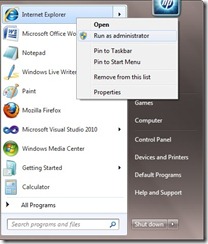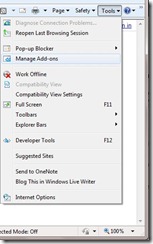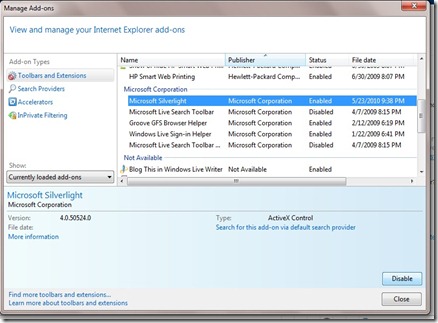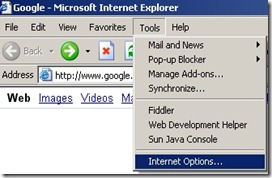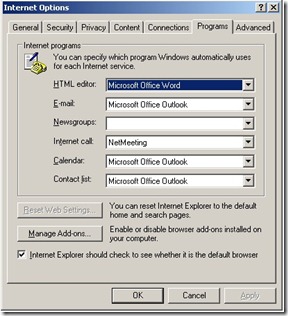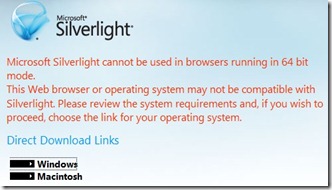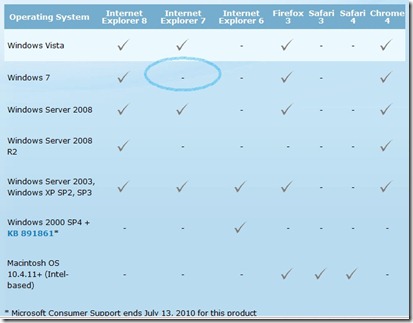How many times have you came across situation where you need to test how your custom silverlight installation would look on a client’s PC who do not have the sivlerlight plug-in installed. Recently one of my friend had this problem and found him self in trouble by trying to uninstall the silverlight plug-in and manually changing the registry entry he wasted couple of hours uninstalling and installing silverlight and cleaning windows registry.
A very simple solution to this problem is to disable the silverlight plug-in from the browser settings.
We will see how to disable the silverlight plug-in for popular browsers like
1) IE 8
2) Firefox
3) Chrome
For IE 8 running on Windows 7 you need to right click on IE and select run as administrator, once the IE is opened click on tools tab and select Manage Add-ons.
After that you need to select the ‘Toolbar and Extension’ then on the right side panel under Microsoft Corporation you will find Microsoft Silverlight. At the bottom of the dialog box a click on the Disable button will do the trick, once the plug-in is disabled the browser will behave as if the plug-in is not installed.
For IE 6 and Windows XP the steps are more or less the same, open IE 6 go to the Tools menu
and select the Internet Options.
Now click on the button named as “Managed Add-ons…” that will open a the Add on Manger window , scroll down to select the Microsoft Silverlight and then in the settings section select the disable radio button.
For Firefox version 3.6.3 on Windows 7 it is more simple all you need to do is just go to the tools menu select the Add On option and a dialog box will pop-up,
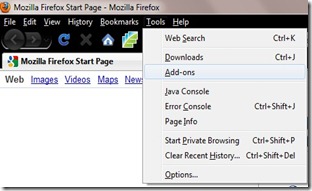
now click on Plugins and scroll to find the Silverlight Plug-in there you will find the Disable button.
For Google Chrome version 5.0.375.99 we will have to write some command line arguments because chrome has not provided any fancy UI to disable/enable plugin’s. Already many people has requested/complained about getting nice UI.
Anyway to disable the silverlight plugin all you need to do is run this command line but there is a little problem it this will disable all the plugin’s for Chrome.
chrome.exe -disable-plugins
and to enable as you might have guess the command line is
chrome.exe -enable-plugins
for my Win 7 machine the chrome.exe is installed at this location
C:\Users\loginname\AppData\Local\Google\Chrome\Application\
Well i found out two more things while writing this post
1) First is that silverlight cannot be installed on 64-bit version of IE8 you will get a message as below.
2) Second is that IE 7 installed on Windows 7 cannot have silverlight